This quick post shows you how to save and export your Adobe Premiere Pro Project at the MP4 format. Remember, there is no option to save Premiere Pro CC Project in the MP4 format, rather you must export your project in the MP4 format or AVI format.
Save as MP4 Steps
- Press CTRL + m for Export Window to appear
- Select H264 as format under export settings
- Select a Preset – like 4K or 8K
- Customize your output file name with mp4 format
- Chose a folder to save your video in
- Make sure Export Video and Audio boxes are checked
- Click Export button at the bottom.
- Wait for finish exporting video as MP4
- To locate your video, click Output file name and copy folder location
- You are done.
What is Adobe Premiere Pro CC
Adobe Premiere Pro is a timeline-based video editing app developed by Adobe Systems and published as part of the Adobe Creative Cloud licensing program. First launched in 2003, Adobe Premiere Pro is a successor of Adobe Premiere.
Source: Wikipedia
What is MP4 format?
MPEG-4 Part 14 or MP4 is a digital multimedia container format most commonly used to store video and audio, but it can also be used to store other data such as subtitles and still images. Like most modern container formats, it allows streaming over the Internet.
Source: Wikipedia
Steps To Export Video as mp4
Once you are happy with your video footage. Press (CTRL + m) on Windows OS keyboard and make changes to your export settings like below.
- Select your sequence to export
- File > Export or press CTRL + M
- Select H264 from format dropdown
- Select Preset from dropdown
- Customize File Name and Folder location
- Make sure Export Video & Export Audio boxes are checked
- Click Export button at the bottom
- It takes time. Wait! Wait!! Wait!!!
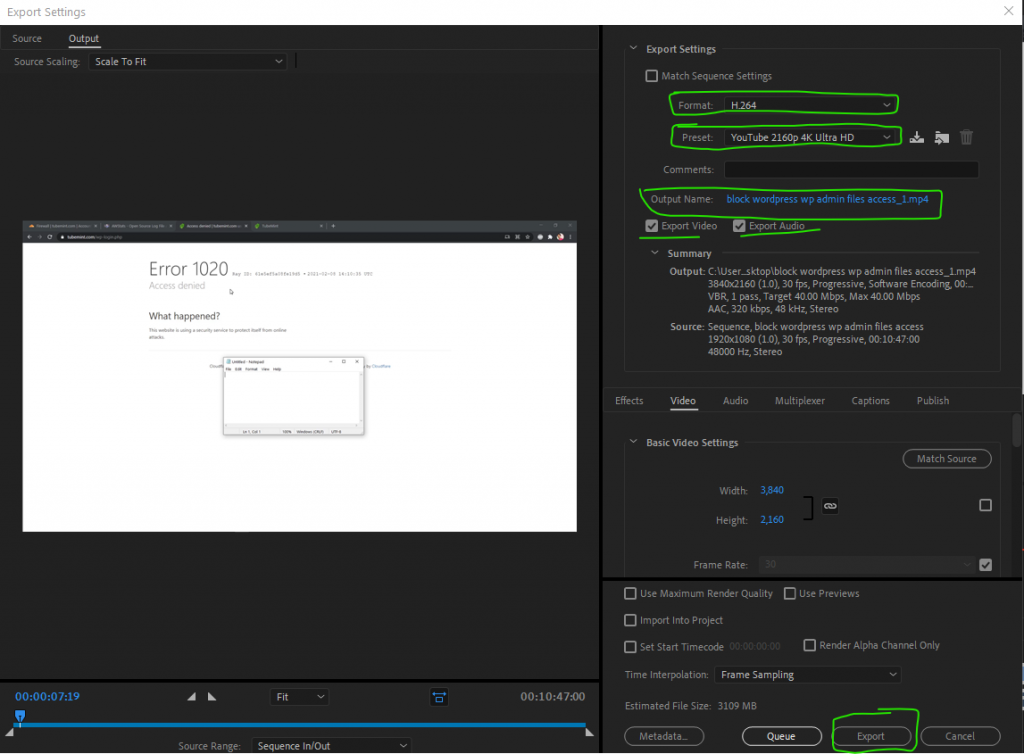
Save a Premiere Pro Video as MP4
To save a premiere pro video in the mp4 format, follow the following steps. These steps are for Adobe Premiere Pro CC. Also, there is no option to save video as them mp4 format, you must export your premiere pro project as mp4.
- Press CTRL + m for Export Window to appear
- Select H264 as format under export settings
- Select a Preset – like 4K or 8K
- Customize your output file name with mp4 format
- Chose a folder to save your video in
- Make sure Export Video and Audio boxes are checked
- Click Export button at the bottom.
- Wait for finish exporting video as MP4
- To locate your video, click Output file name and copy folder location
- You are done.
To save or export Premiere Pro to MP4 format, we need to press CTRL + M on Windows Keyboard and Command + M on Mac.
Select H264 from export settings Format dropdown menu and
Select and preset for video quality
Name the video name and choose location where you want to save this MP4 video on your system.
Please make sure that export video and export audio check boxes are checked/ticked.
From the bottom of this windows, click Export.
This process takes time depending on your video length and video quality. 4K video preset takes the longest.
FAQs
How do I save a premiere project as a mp4?
To project as mp4 format in adobe premiere pro, you need to export your sequence as H264 format, which can be selected from the dropdown and make sure video and audio both are checked to be exported.
How do I convert MOV to mp4 in Premiere?
To convert mov file to mp4 in Premiere Pro, simply export your project as H264 and make sure both video and audio export boxes are checked before you hit export button at the bottom.
How do I export Premiere Pro to mp4?
To project as mp4 format in adobe premiere pro, you need to export your sequence as H264 format, which can be selected from the dropdown and make sure video and audio both are checked to be exported.
How do I convert Premiere Pro to mp4?
To convert your project to mp4 in Premiere Pro, simply export your project as H264 and make sure both video and audio export boxes are checked before you hit the export button at the bottom.
