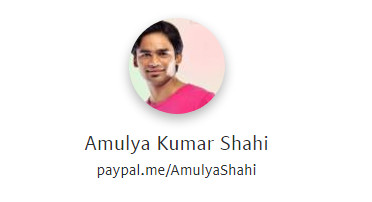This tutorial will help you recover your unsaved, lost, accidentally deleted Microsoft Excel File on Microsoft Windows Desktop/Laptop/Workstation, this may also work on Microsoft tablet/surface pro. I will be using Microsoft Office Excel 2013 application/software on my custom-built workstation to demonstrate excel file recovery.
Launch MS Excel Application
I am using Windows 10 to demonstrate MS Excel File Recover. I am assuming that you know how to launch Microsoft Excel Application from Windows 7/8/8.1 Start Menu/Taskbar/Desktop shortcut icon.

Create an Excel Blank Workbook
After launching the Excel Application, create an Excel blank Workbook.

Click The File Button/Tab from the Menu
After creating the blank workbook, simply click the FILE tab/button from Menu.
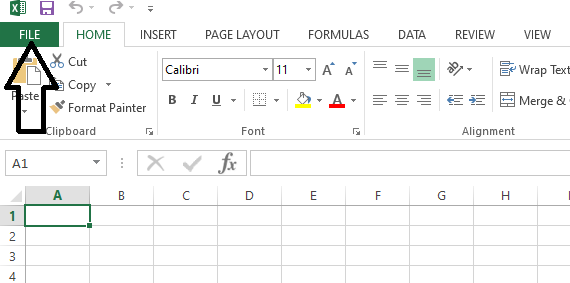
Click the Options tab at the right bottom
Scroll down and click the Options tab/button at the right bottom.
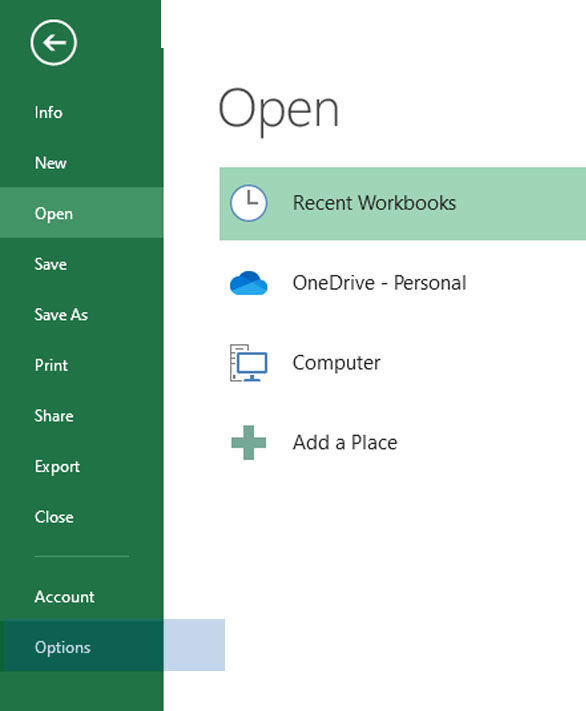
Excel Options Window – Save Section
When you click the Options tab, the Excel Options windows will open the below one.
Look for the ‘Save’ button/tab on the left side of the windows and click it (Save).
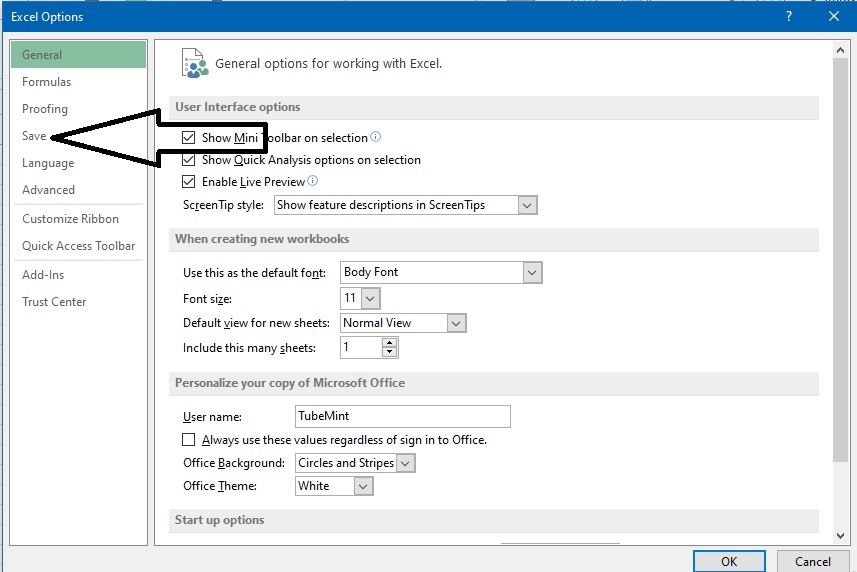
Excel Auto Recovery File Location
Look for ‘Auto Recovery File Location”, now just select the excel file recovery location on your system clipboard.
Just put mouse cursor in the recovery location field and press [ CTRL+A ] and [ CTRL + C ]. If you will you can paste this excel auto-recovery location on a notepad file.
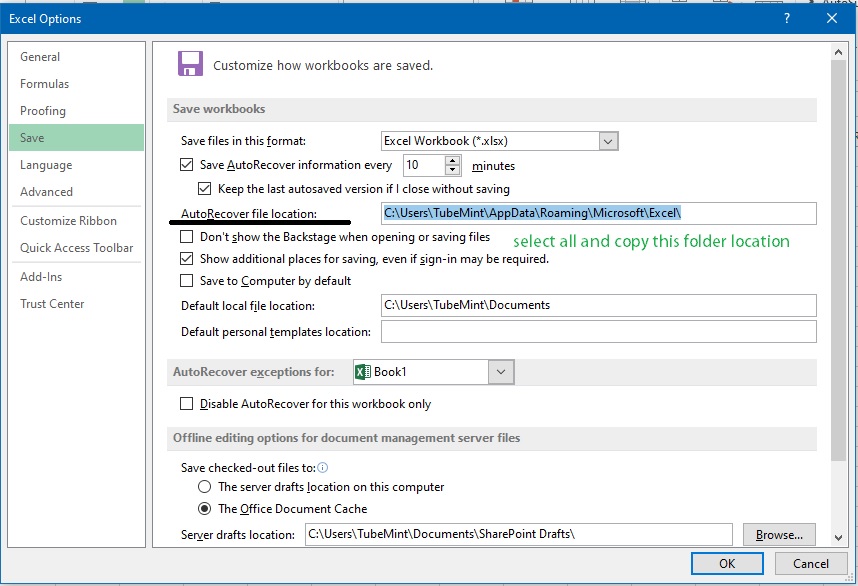
Open Windows Explorer [ Win +E ]
Open Windows File Explorer by clicking the Yellow Folder Icon at the system taskbar or just press [ Windows key + E ] on your keyboard simultaneously.
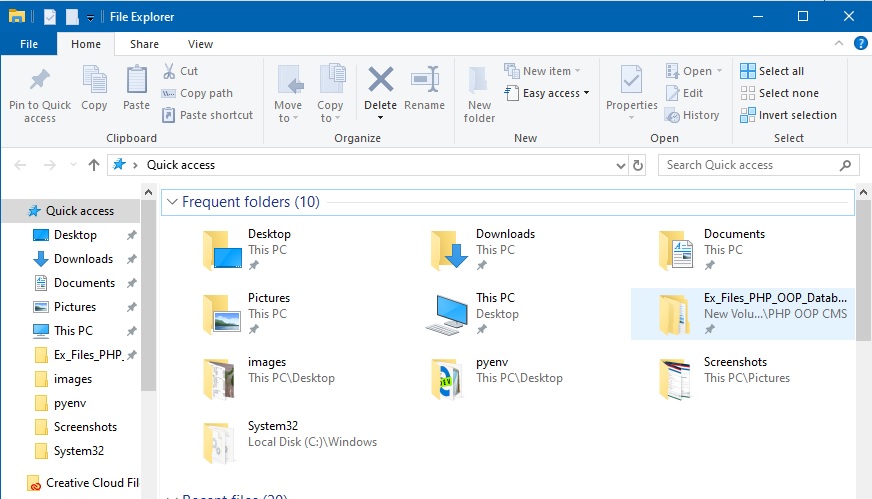
Paste Excel Auto Recovery Location
Now put your mouse cursor in the > Quick Access > URI field and paste the Excel Auto Recovery file location and hit Enter key

Paste the recovery file location
Just paste in the excel recovery file location and hit the Enter key.
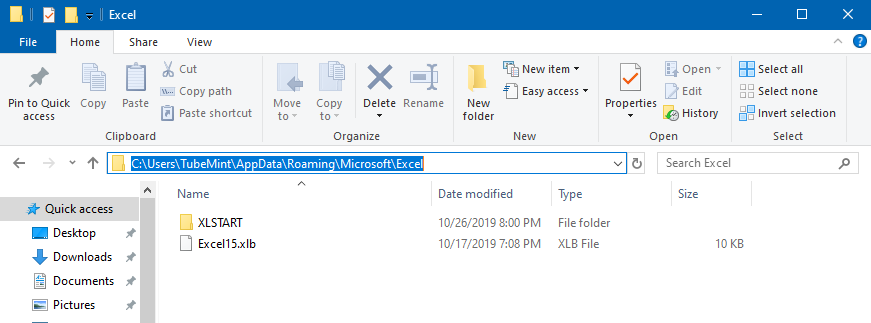
Find your lost/deleted/unsaved Excel File
After pasting the excel recovery file location and hitting the Enter button, you’ll get the list off autosaved files and folders. Here you have to look for your lost/unsaved or accidentally deleted files. If you do not see them look in folders listed here.
Recover Your Excel File
If you found your lost/unsaved/deleted MS Excel File, just double click on it and let it open. Then save this file in your desired folder or location.
If you are still lost in it, you can watch me recover unsaved/lost MS Excel file in the video below. Thanks.