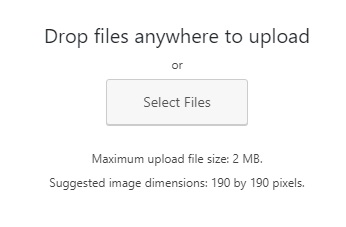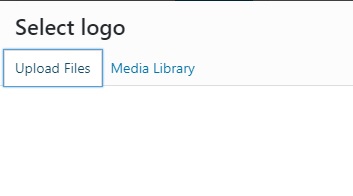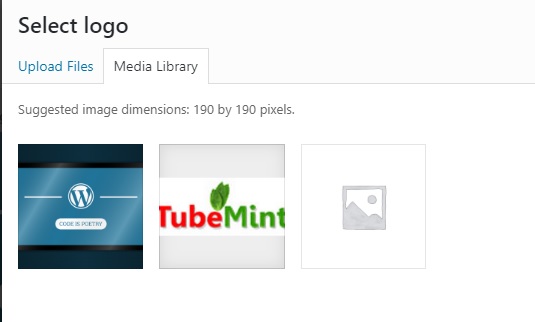In this tutorial, I am going to show you how to change logo in WordPress theme. I going to assume that you are using the latest version of WordPress, WP 5.0 and above.
Follow the following steps in order to change logo in WordPress theme.
Login with WordPress admin username/password
In a new browser tab, type yoursite.com/wp-admin and enter your admin username and password, and hit Enter on your keyboard or click Log In button.

WordPress Admin Dashboard
I assume that you have successfully logged in to your WordPress dashboard area.
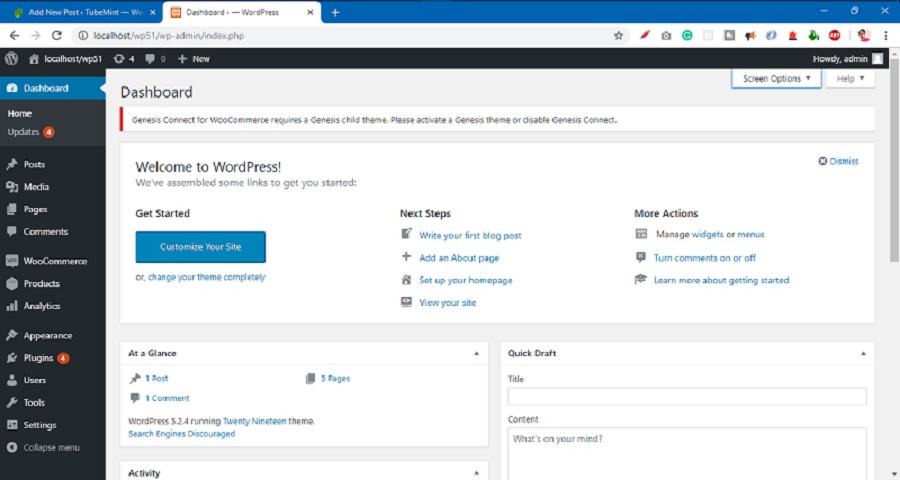
Find the Theme Customizer
Look for the ‘Appearance’ tab on the left menu, put your mouse cursor at ‘Appearance’ and a drop-down menu will pop-up, now look for ‘Customize’, that’s it! click the ‘Customize’ button/tab. Follow the next step to change the theme logo.
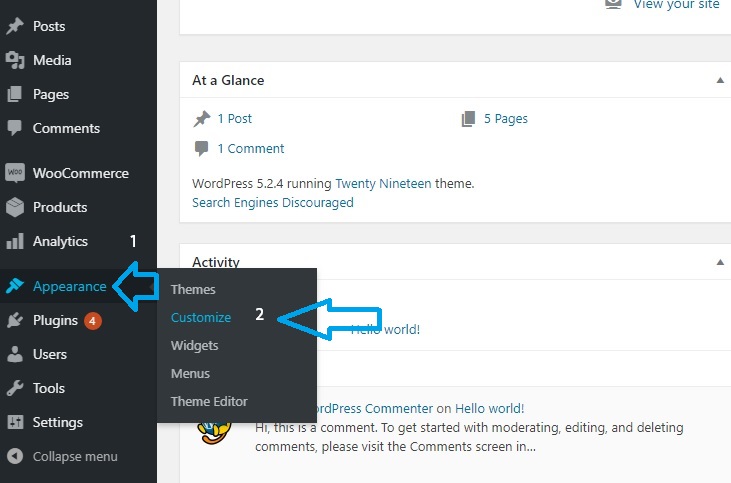
The Theme Customizer
This is WordPress theme customizer, here I assume that you already have a logo.
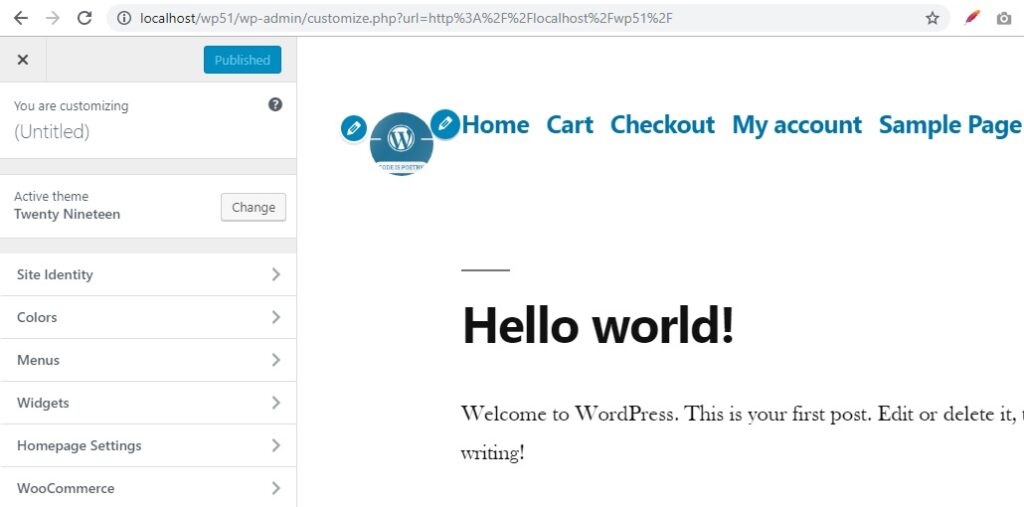
Let’s Change the Logo
Find the ‘Site Identity’ and click it to open the drop-down menu options.

Click Change Logo
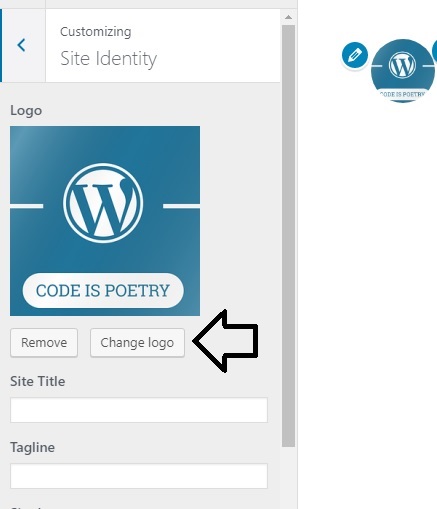
Select Logo from the media or upload
Click ‘Publish’ to save changes
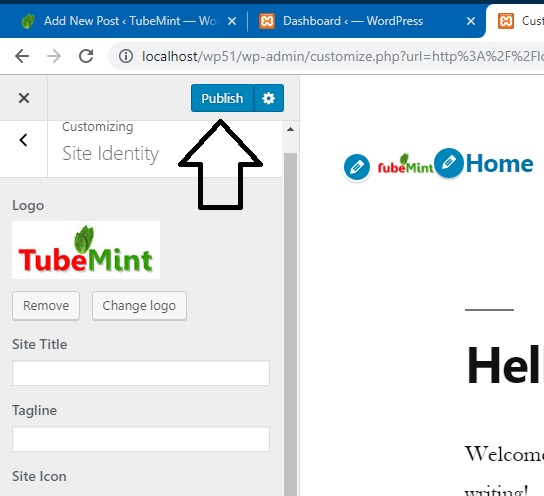
Close the theme customizer
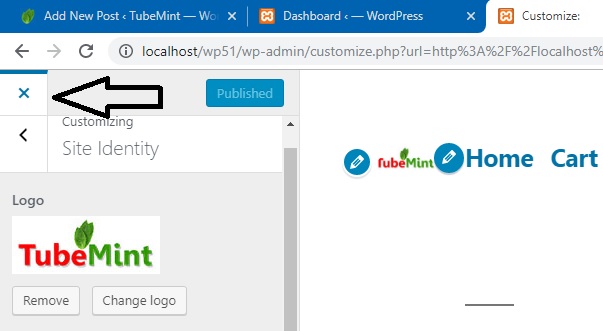
New WordPress Logo