Download Python 3.7.4 on Windows
If you have Windows 7/8/8.1, you should have no problem downloading and installing Python 3.7.4. This post will help you download and install python 3.7 and 3.8 on Windows 10 and set Python to System’s PATH and verify python version using command line interface (CMD).
Download Python
Launch your preferred web browser and to download Python latest version on your desktop/laptop, simply go to
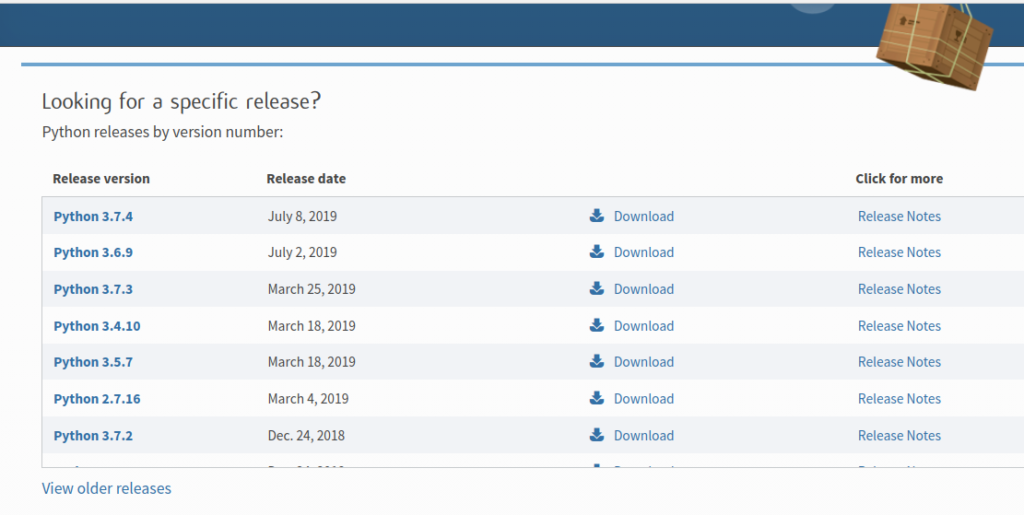
When you click Download button, you’ll be directed to download page, simply scroll down to Files sections.

click Windows x86 web-based installer for python 32 bit installer
If you have to download Python 3.7.4 and take it to other computer/laptop, download executable installer.
Install Python 3.7.4
Once Python 3.7.4 is downloaded, locate the downloaded file and open it or double click it.
Allow system installer to install python
Say “YES” and “install anyway”
Add Python to PATH
Do not forget to check the box for “Add Python to PATH”
Now, you can click “Install Python” that is on top
Now, keep clicking NEXT,
Once you get “Set up successful” window, hit “finish” and open command prompt and type
python -VIf you see
Python 3.7.4You have installed python 3.7.4 correctly on your Windows system
Check pip version and list other packages
After installing and verifying Python, you can check pip version as well. pip comes with python along with tkinter and some other python packages as well. To view the list of python packages installed with python installation you simply run the following command.
pip -VTo check other python packages installed with python 3, you can simplay run the following command.
pip listWatch me install Python 3.7.3 on Windows 10
Python 3.8.x on Windows 10
To download and install python 3.8 on your windows 10, make sure you do not have previous versions of Python installed on your Windows 10.
Let’s Download & Install Python 3.8.x
Launch your preferred web browser and download python latest version from the following link that is from the official Python website.
Now you can follow this video to install and set python 3.8 to your system’s path..
If you face any issue during download and installation of python 3.8, please leave your comment below – I’ll try to answer ASAP.
You may like:
- Installing Django 3 on Windows 10
- Django 3 Tutorial for free
- Installing Flask on Windows 10
- Installing PyCharm on Windows 10
– Happy Coding –
