How to Install NetBeans on Windows. Step 0: Install JAVA JDK and add it the system path. To use NetBeans IDE, you need to first install the Java Development Kit (JDK). Step 1: Download “NetBeans IDE” installer 2: Run the NetBeans IDE downloaded installer.
Download Java JDK (Development Kit) 12
Just check the License Agreement radio button and click the 2nd last .exe download link.
Direct JDK Download Link….
Download & Install Java JDK 13
Here you will have all the latest JDK download links, including the latest LTS version release as well
Download page link with the latest Java JDK
Download Modern Java eBook Free
Watch me install Java JDK 13
In this video, I show you how I downloaded and installed Java JDK 13 on my Windows 10 desktop, and set JDK to the system path and then verified JDK version on the command prompt.
Add Java JDK to the System Path
Copy the JDK bin folder location link and create a new system variable under system environment variables and paste the JDK bin location link. Don’t forget to click OK, OK, and OK again.
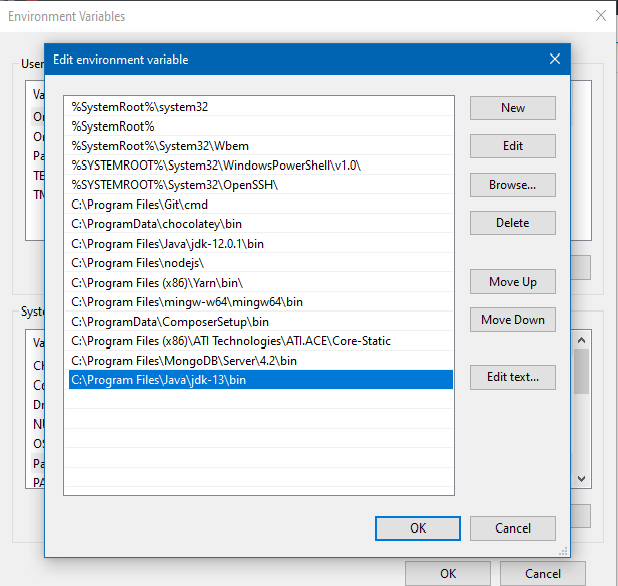
Download & Install NetBeans 11.1 IDE
This is direct NetBeans IDE download link, just copy it and paste it in a new browser tab and hit enter to start the download.
NetBeans IDE Direct Download link
Explore NetBeans IDE versions here
Here you would find all the latest NetBeans IDE download links for all operating systems.
NetBeans IDE Download page link
Watch me install NetBeans IDE – The Old way
In this video, I show you how I downloaded and installed Java JDK and NetBeans IDE
Download Modern Java eBook Free
Watch me install NetBeans – Latest Way
In this video, I show you how I downloaded and installed NetBeans IDE on my Windows 10 desktop.
