This post will help you install Chocolately on Windows 10. But these steps can be followed on Windows 7, Windows 8, Windows 8.1 and Windows Server 2003 and above.
Launch PowerShell w/ Admin Rights
Launch PowerShell with admin rights.

Check Execution Policy
Before installing Chocolatey on Windows 10, we need to check Execution Policy on Windows OS with Get-ExecutionPolicy, which must return AllSigned; if you get Restricted in return then you should set Execution Policy.
Get-ExecutionPolicy
If you get Restricted in return, you should set execution policy by running the Set Execution Policy command below.
RestrictedSet Execution Policy
If you get return Restricted then run the Set-ExecutionPolicy AllSigned command.
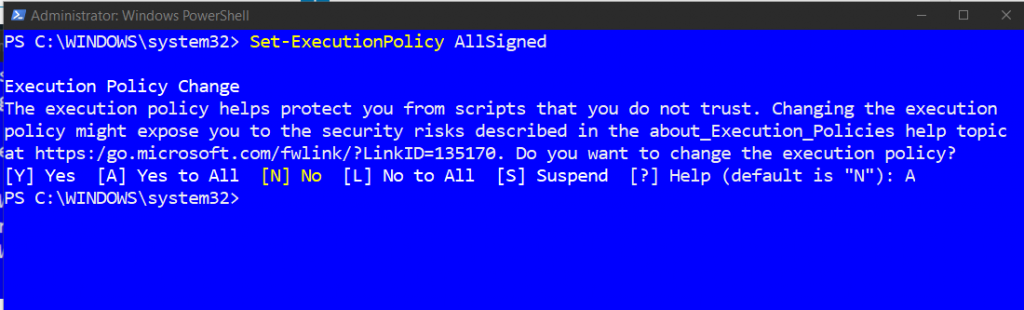
Set-ExecutionPolicy AllSignedInstall Chocolatey
Set-ExecutionPolicy Bypass -Scope Process -Force; [System.Net.ServicePointManager]::SecurityProtocol = [System.Net.ServicePointManager]::SecurityProtocol -bor 3072; iex ((New-Object System.Net.WebClient).DownloadString('https://chocolatey.org/install.ps1'))Relaunch PowerShell or Command Line
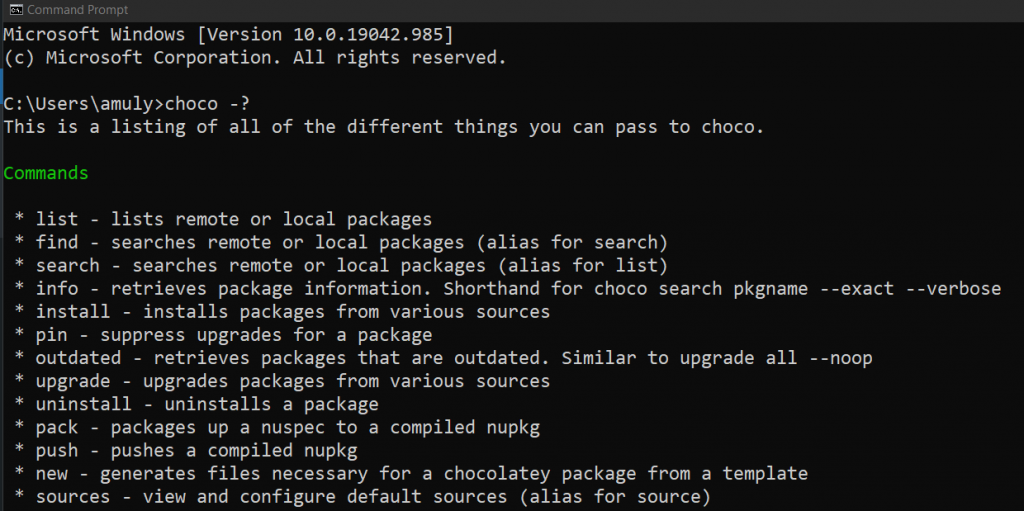
Chocolatey Commands
- choco list <package name>
- choco install <package name>
- choco uninstall <package name>
- choco -?
Contents
show
