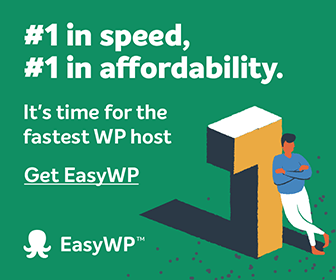This post will help you install WordPress on a Shared Hosting Server using cPanel. I’ll be using to demonstrate the WordPress installation. As you might already know that cPanel is a popular web hosting management GUI based interface that lets you install any CMS like Drupal, Joomla, Magento, PrestaShop, Abanta Shop, Open Real Estate, WordPress and many other PHP based open source scripts and CMSes.
cPanel uses an app installer to install WordPress and it’s called Softaculous.
Set PHP 7.3 version as Default in cPanel
Before you start install WordPress on your web hosting server, make you have selected your recommended PHP version and enabled PHP extensions.
At time of this WordPress installation, php 7.3 version is recommended, I’ll also enable php extensions like pdo_mysql, mysqli.
Adding your domain name to hosting account
Before you hit the install WordPress button, make your domain name available for installing WordPress on it.
To add a domain to your hosting account in cPanel, we use Addon Domains.
Just search for Addon Domain in cPanel and add your domain by validating your domain name.
To validate your domain name, simply copy TXT record value and add it your domain name DNS and save it.
To verify the your domain name, return back your cPanel and click Validate Domain and you are done.
If you face any problem validating your domain name, you can contact Namecheap Support and they’ll verify your username and security PIN and ask for domain name that you want to add.
Install WordPress
To install WordPress using cPanel on any web hosting server, you look for Softaculous or since WordPress is so popular; you can search for WordPress in cPanel.
To install WordPress, look for WordPress in cPanel and click it. Now, on the next page you simply select your domain name and fill in your site/blog/store credentials, choose a unique admin name and password.. Don’t forget to put in your working email address with wordpress admin username. This will let you reset your WP admin password, if need be.
Watch me install WordPress on Namecheap Shared Hosting Web Server using cPanel.
Login to WordPress admin Dashboard
Once your WordPress is installed, you simply need to open a new browser tab and navigate to yourdomina.com/wp-admin
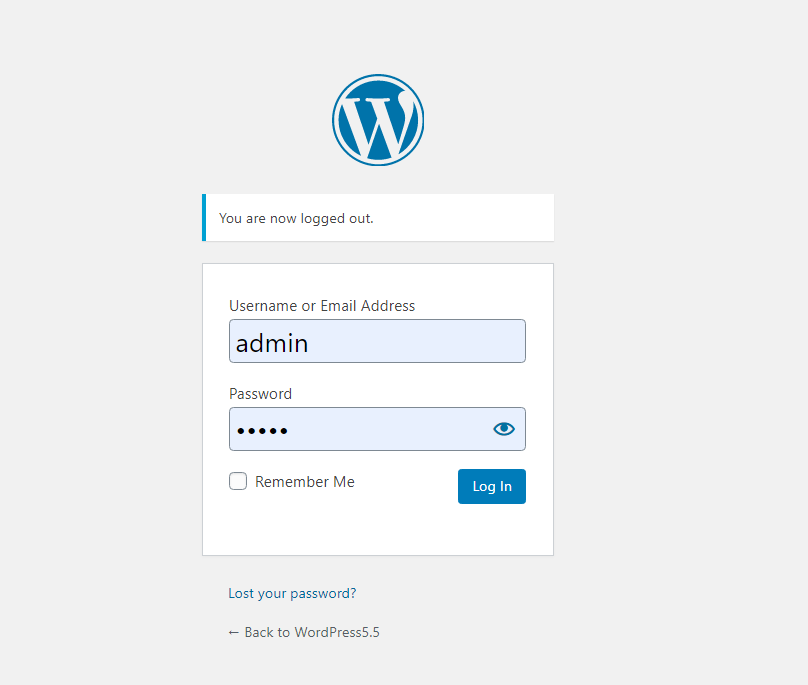
Now, enter your newly created WordPress admin username and password.