How to Install Nerdtree on vim with nerdtreetoggle
In Vim, NERDTree is a popular plugin that provides a file system explorer within the Vim interface, allowing you to navigate and manage files and directories directly from your text editor. The NERDTreeToggle command is used to show or hide the NERDTree file explorer window. Here’s why you might want to use NERDTree along with […]
Why a Minimalist vimrc for VIM
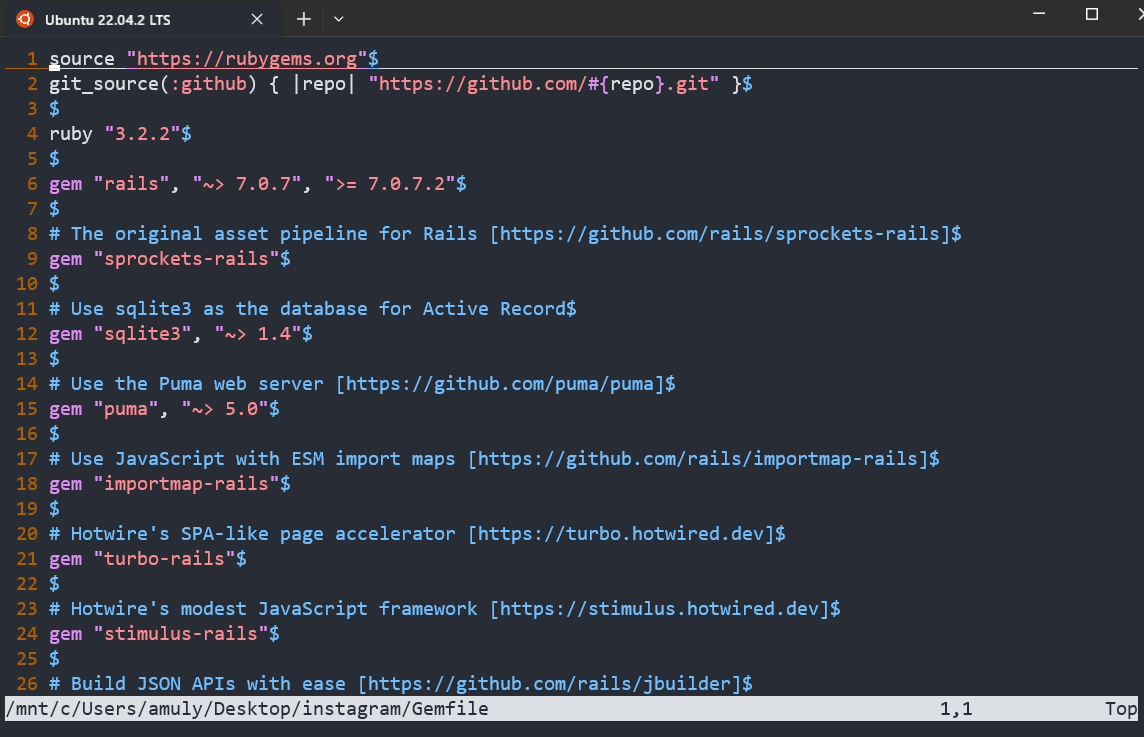
A minimalist .vimrc file is a configuration file for the Vim text editor that contains only essential settings and customizations. The goal of a minimalist .vimrc file is to keep Vim simple and fast while still providing a personalized and efficient editing environment. Here are some reasons why someone might choose to have a minimalist […]
