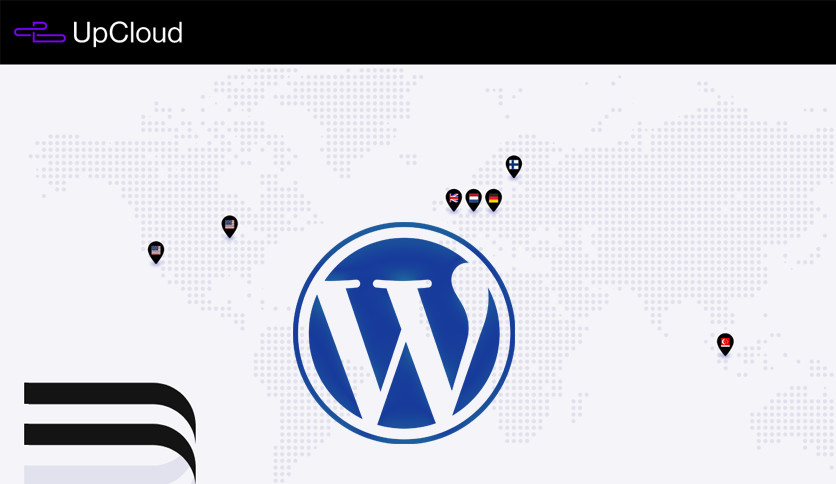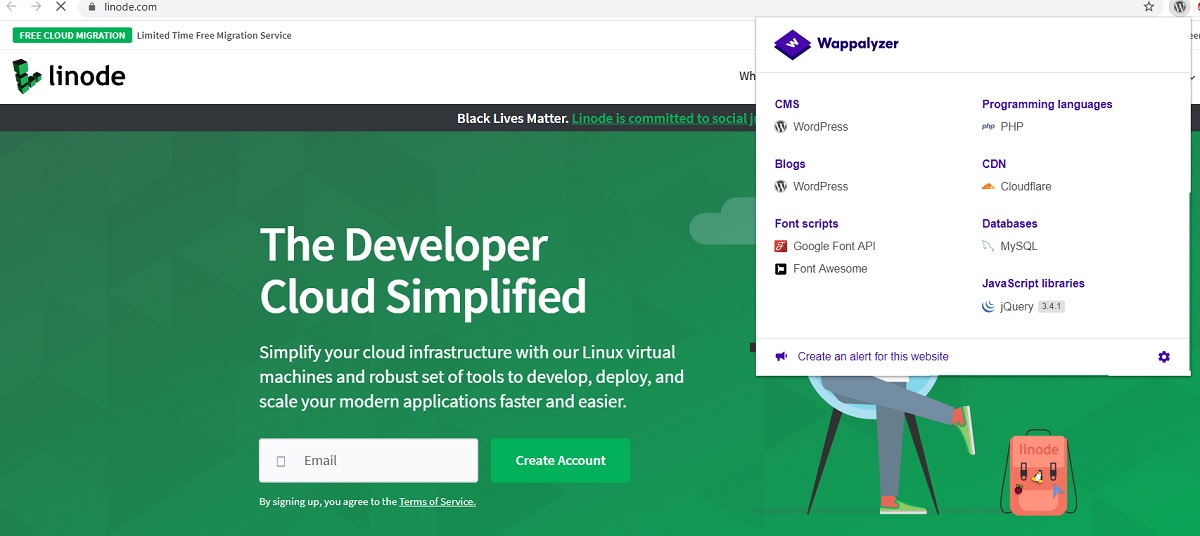I finally got fed up with shared web hosting service providers and was able to figure out how to host multiple wordpress sites on the cloud at just $5 a month. I have full control over the server, my websites load faster, I have a dedicated IP address, SSL is also installed and renewed automatically.
I am hosting 5 wordpress websites that get approximately 1500 to 2000 visitors everyday and this cloud server at just $5 a month is able to process the requests.
Before when I was hosting my wordpress websites on a shared web hosting server, I did not have root access to the server and I was not able to make any changes on the server.
Why I Moved to VPS Cloud Server
Some of the web shared hosting companies charge you more than $5 a month and in every case you have to pay them in advance for a year or two. and you barely get 1GB RAM and if you host more than two websites on a shared hosting server, third, fourth and the fifth websites load way slower than the first and second websites; that is the only reason I decided to switch from shared hosting to VPS cloud hosting server.
My Own Experiments
Initially I experimented with easyengine to host my wordpress websites but it was not easy to host more than one wordpress site with easy engine so I kept looking for an alternative and finally I found vestacp, which is a graphical interface and had more feature than a terminal base alternative like easyengine.
I also found out that I can host any other CMS as well like Drupal, Joomla, Magento or Moodle. In fact I am hosting four wordpress websites and one custom PHP website on the same server. This is just an experiment on a few other things that is possible with vestacp on the VPS cloud server.
Vestacp also keeps backup of your entire server
Now This Costs $1 Per Website
I just pay $5 every month for this VPS cloud hosting server which gives me 1GB of RAM, 25 GB of SSD storage which is managed storage. It is supposed to run faster than the standard SSD drives. I also get one IP address and 24×7 chat support.
Deploy VPS Cloud Server First
In order to host multiple wordpress websites on a VPS server the first thing you need is a running VPS cloud server. In my case I am using upcloud but you can use any VPS cloud server. Once you have your cloud server instance deployed you should get the cloud server IP address and root password.
SSH Connect to Your Cloud Server Using Terminal
Simply launch the terminal and type ssh space root @ IP address hit enter and type in the root password.
ssh [email protected]Install Vestacp Apache/NGINX and MySQL server
Vestacp lets you choose from all the services and web servers available out there to install and sync on your VPS cloud server.
Once your server setup is done, Vestacp will give you a username and a password and a web IP address, which you can use to access your vestacp control panel to create a database and deploy Web Services.
Access Vestacp Web Directory to Download WordPress
To access vestacp web directory go ahead and launch your terminal type ssh space vestacp username at cloud server IP address, hit enter and type in your vestacp password.
Change directory to web folder and download the latest wordpress instance using wget, unzip the WordPress download and move it to the public_HTML folder of your domain name.
Before you access your domain name in your web browser, please make sure you have updated nameservers free domain name with the latest cloud server IP address.
Create MySQL Database
As you might know that to install wordpress we need my SQL database, you can create a MySQL database from the terminal or from the vestacp control panel. Go ahead and create the database, note down the database username in the database password.
Install WordPress on Your Domain Name
Launcher for browser and go to your domain, hit enter to start wordpress installation with the MySQL database that you have just created.
Type in the database name database username and run the installation type in your wordpress admin name password and other credentials. Finish the WordPress installation to access the wordpress dashboard area.
To Install Multiple WordPress
You just need to deploy domain name from vestacp control panel and create a MySQL database, access vestacp from terminal, download WordPress, unzip it, move it to domain specific public_html directory, and then finally update domain name server records and install your WordPress.