MySQL SELECT DISTINCT & CONCAT Query with Example
I am using MySQL 8 and was trying to query SELECT DISTINCT with CONCAT on my Linux Mint system. If you have MySQL 5.x, please refer to the official documentations. Here is the query that worked for me..
PHP, MySQL CRUD with PDO Driver – Minimal HTML & CSS

A quick PHP, MySQL CRUD operation with PDO mysql driver with minimul HTML and almost no CSS. I am going to share the code for each file and operation separately. I am using XAMPP server with MariaDB, PHP 8.1, and Apache 2.4 web server on my Windows 10 Pro. I assume that you are already […]
MySQL is not recognized as an internal or external command
I assume that you already have installed MySQL on your Windows operating system and you are trying to access it through command prompt or PowerShell and you are getting this message MySQL is not recognized as an internal or external command, operable program or batch file. I completely understand why you are getting this message. […]
How to install MySQL on Ubuntu 18.04/19.04
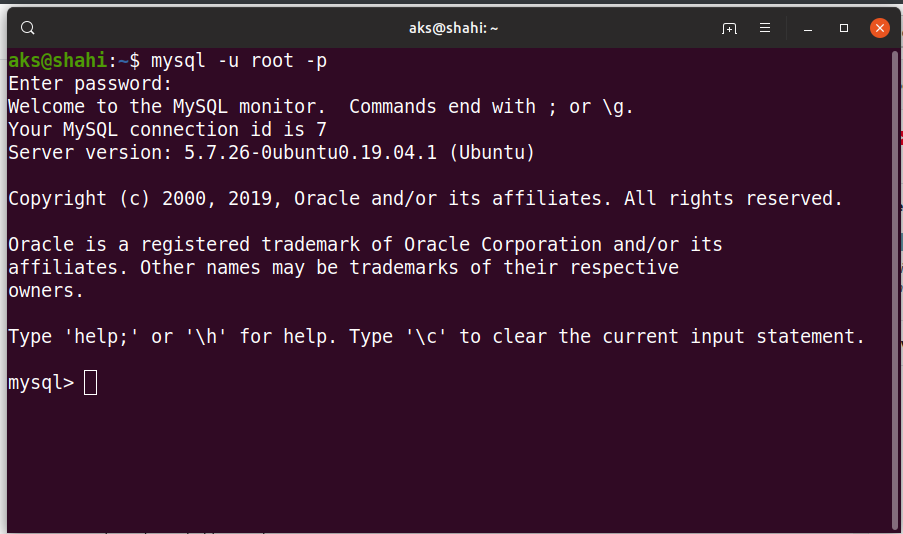
I are going to install MySQL server on Ubuntu 19.04 using terminal, but you can follow the instructions and install MySQL server on Ubuntu 18.04 as well. First thing first, we need to update the system core, so launch your terminal manually or press control+shift+t and type following command.. Wait for the updates and upgradables […]
MySQL Tutorial: Create Database, Table, & Insert Values
Hello World!! In this tiny MySQL Tutorial video, I demonstrate how to create a database, select database, create a table, and insert values into the table, using the terminal, command line, prompt. How to hash the password in MySQL Database. How to create a database in MySQL CREATE DATABASE database_name; How to list databases in […]
How to Delete Database in MySql – Terminal
DROP DATABASE mydb; This is the database drop command is. Make sure you are logged in the MySQL server MySQL -u -root -p and then run the database drop command to delete MySQL database using the terminal.
