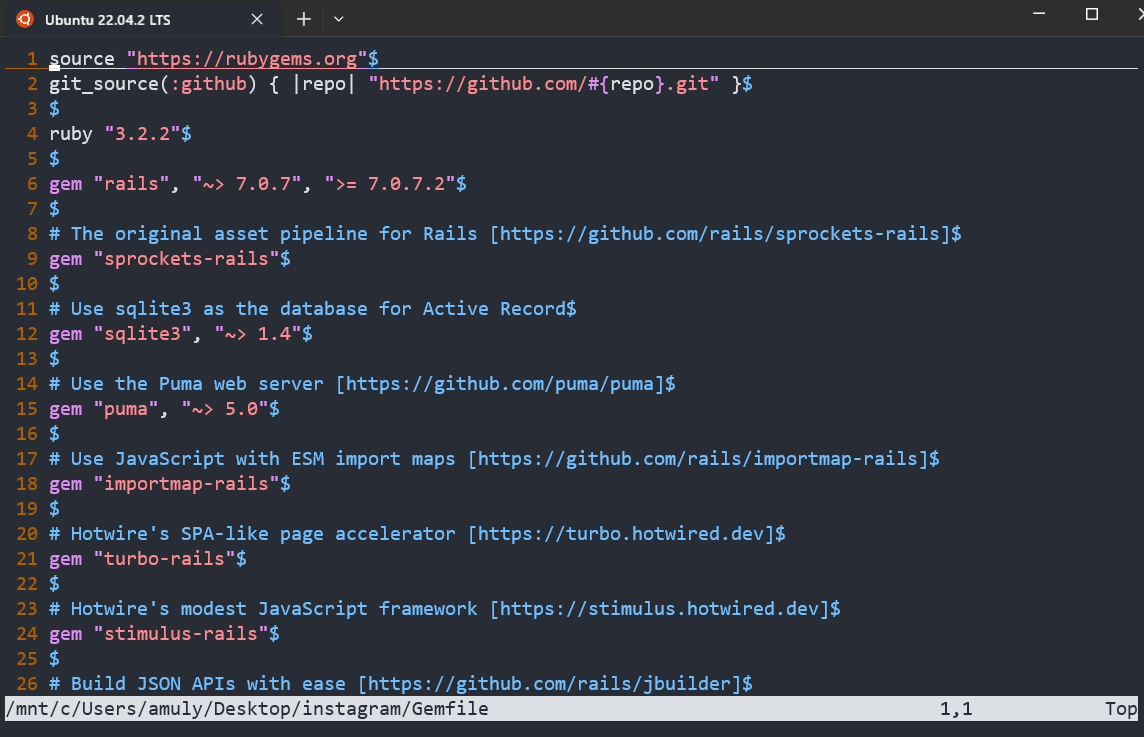In Vim, NERDTree is a popular plugin that provides a file system explorer within the Vim interface, allowing you to navigate and manage files and directories directly from your text editor. The NERDTreeToggle command is used to show or hide the NERDTree file explorer window. Here’s why you might want to use NERDTree along with NERDTreeToggle:
Install NERDTree first
Error detected while processing VimEnter Autocommands for “*”: E492: Not an editor command: NERDTree
Make sure you have installed NERDTree before you start setting up NERDTreeToggle on your VIM.
If you have vim version 8.* then you can use inbuilt package manager to install NERDTree on your vim.
sudo apt install git vimOnce you have git and vim on your system, you should clone NERDTRee on your system with git
Clone NEDTree with git
git clone https://github.com/preservim/nerdtree.git ~/.vim/pack/vendor/start/nerdtreeInstall NERDTree with VIM package manager
vim -u NONE -c "helptags ~/.vim/pack/vendor/start/nerdtree/doc" -c qUpdate .vimrc for NERDTreeToggle
" NERDTree configuration
nnoremap <F2> :NERDTreeToggle<CR>
" Automatically open NERDTree when Vim starts (optional)
autocmd VimEnter * NERDTree
- Convenient File Navigation: NERDTree makes it easy to navigate through your project’s file structure without leaving the Vim environment. This can be especially helpful when you need to switch between different files or directories frequently.
- Visual Representation: NERDTree provides a visual representation of your project’s file structure in a sidebar, making it easier to locate and open files compared to using Vim’s built-in file navigation commands.
- File Operations: With NERDTree, you can perform various file operations (e.g., creating, deleting, moving, copying files) directly from the file explorer window, simplifying file management tasks.
- Project Management: NERDTree is useful for working on larger projects with multiple files and directories. You can quickly see the project’s structure and navigate to different parts of your project without relying solely on the command line.
- Customization: NERDTree is highly customizable. You can configure it to fit your workflow, define custom shortcuts, and adapt it to your specific needs.
Using NERDTreeToggle is a common way to toggle the visibility of the NERDTree file explorer, allowing you to hide it when you don’t need it and bring it back when you do. Here’s how you can set it up in your .vimrc:
" NERDTree configuration
nnoremap <F2> :NERDTreeToggle<CR>
" Automatically open NERDTree when Vim starts (optional)
autocmd VimEnter * NERDTreeIn the example above, pressing <F2> in normal mode will toggle the NERDTree file explorer’s visibility. You can replace <F2> with any key combination you prefer.
The decision to use NERDTree and NERDTreeToggle depends on your workflow and preferences. Some Vim users prefer to work exclusively within Vim’s built-in file navigation commands, while others find NERDTree to be a valuable tool for managing files and directories within Vim. Experiment with it and see if it enhances your productivity and fits your editing style.